Industry
Uses
Flexible Options
Services


In this release:
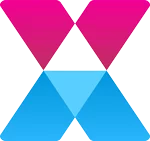 Microsoft Teams Chat Integration
Microsoft Teams Chat IntegrationWe have added the ability to use other Chat Tools rather than the built-in ASM Chat Tools. Customers can now configure ASM to use MS Teams Chat so that when a User initiates a Chat from the ASM Portal the Analyst can accept the chat in Core. At that point an MS Teams Chat is created and the Chat can continue in MS Teams. The Analyst then has the option to import the Chat History from MS Teams into the associated ASM Call.
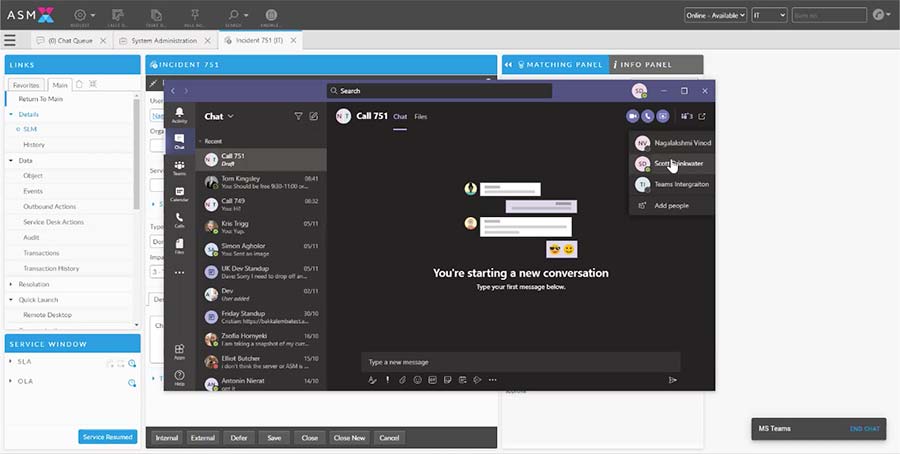
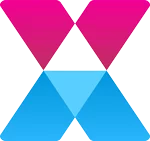 Enhanced Call and Request Scheduling
Enhanced Call and Request SchedulingWhen scheduling Calls and Requests additional options have been added so that an Analyst can configure more granular options. In addition to Daily, Weekly, Monthly and Yearly you can now specify a recurring day of the month e.g. 9th Day of every 1 Month (where you can specify the day of the month and the interval of how many months. You are also able to configure a recurring day of the week each month e.g. 3rd Tuesday of every 1 week.
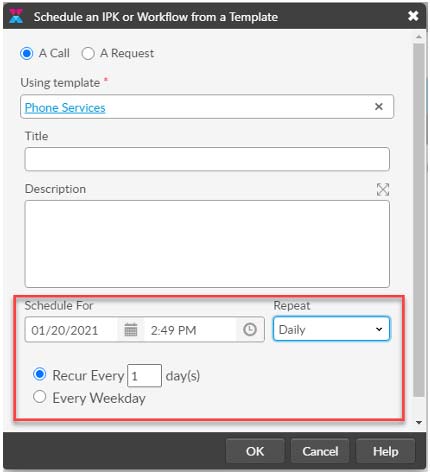
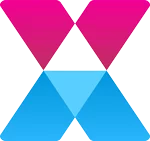 Ability to Send Email from Tasks in Core
Ability to Send Email from Tasks in CoreThis feature adds the capability to send Emails to other Users, Analysts and Stakeholders from the Task Details Screen in ASM Core. System Administrators can create and map message templates in the same way as you can for sending Emails from a Call or a Request.
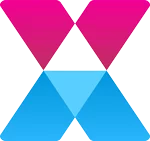 Ability to Copy Nano Screen Layout from Core Screens in the Screen Designer
Ability to Copy Nano Screen Layout from Core Screens in the Screen DesignerSystem Administrators now have the ability to copy a Core Screen in the Screen Designer when creating new Nano Screens. This copies the Screen Field Layout and the Rules.
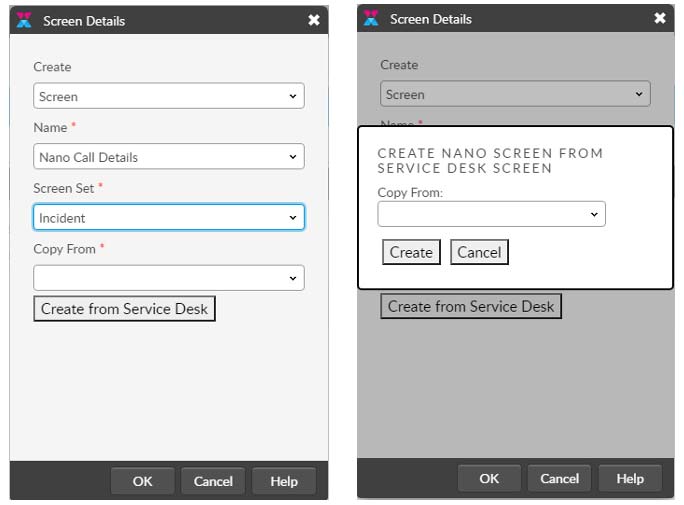
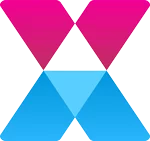 Ability to Create Custom Search Fields Using Call, Request and Knowledge Data
Ability to Create Custom Search Fields Using Call, Request and Knowledge DataNew Search Field Types have been added to ASM to allow Custom Search Fields to be added to screens for Calls, Requests and Knowledge Articles.
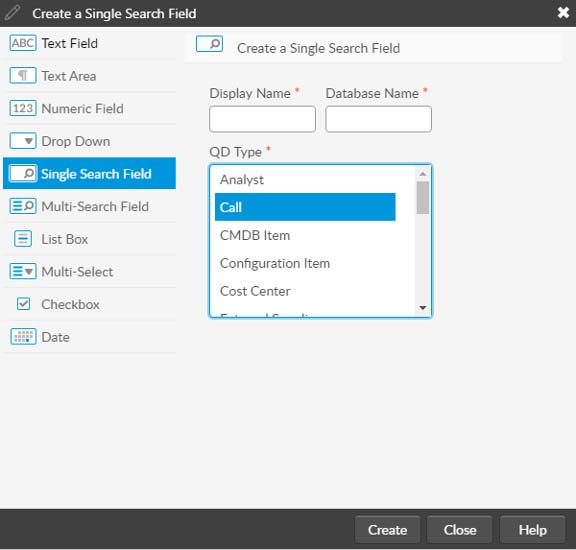
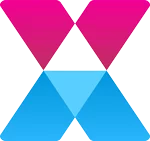 Ability to Stop/Start Clock on Requests
Ability to Stop/Start Clock on RequestsThe owner of the Request now has the ability to manually start and stop the SLA that is running on that Request.
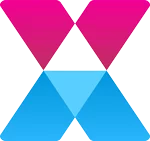 Ability to Copy New Attachments to Child Calls
Ability to Copy New Attachments to Child CallsThere is a new option when linking Calls to copy the Attachments from the Parent to the Child Call.
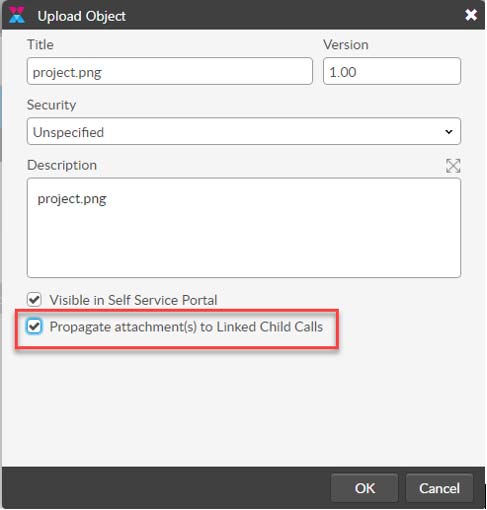
Note: By doing this you will create a new copy of the Attachment in the database for that Child.
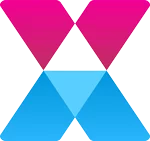 Option to Auto Re-assign Call Back to Forwarding Group
Option to Auto Re-assign Call Back to Forwarding GroupThis feature allows an Analyst to forward a call to another IPK Group but specify a date/time period in which to forward the call to them if the call has not been actioned in that period.
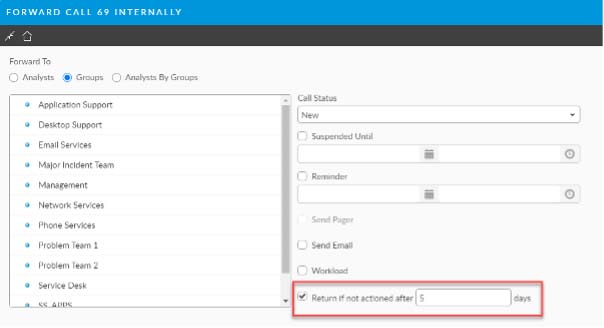
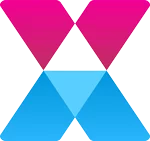 Option to Reset Suspension on Take Action
Option to Reset Suspension on Take ActionTwo new options have been added to assist Call Management. The first "Reset Suspension on Take Action" allows you to stipulate that if an Analyst Takes Action on a Suspended Call, that the Call Suspension is automatically removed.
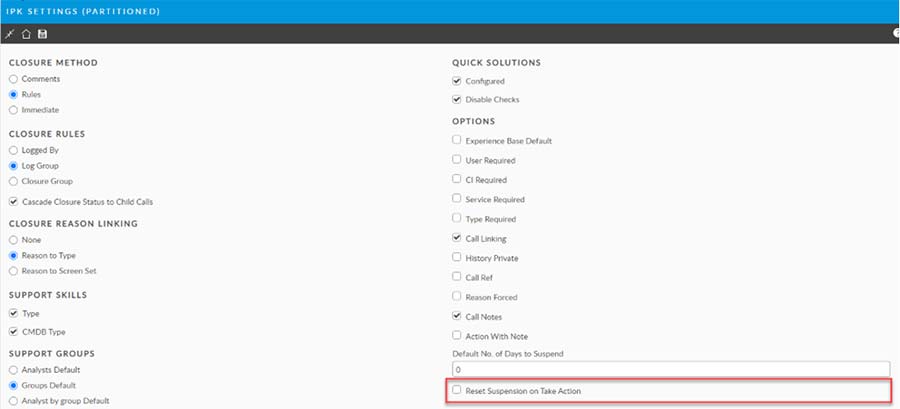
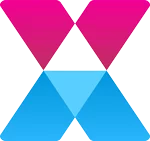 Option to Auto Restart Clock on Take Action
Option to Auto Restart Clock on Take ActionThe second "Auto Restart Clock on Take Action" restarts the SLA Clock automatically (if it has been stopped) when an Analyst Takes Action on that Call.
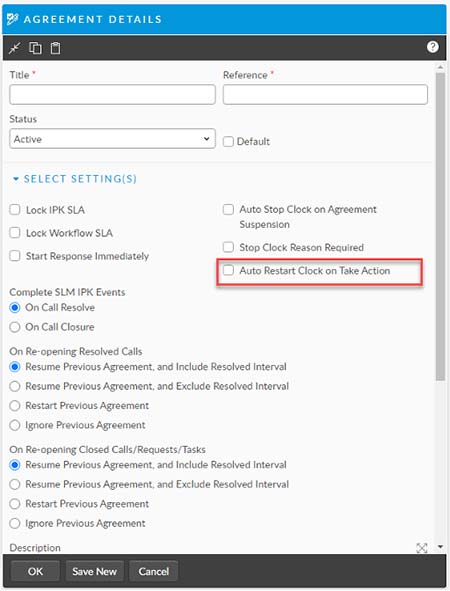
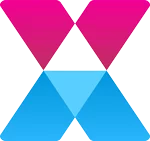 Option to Set Default Duration for Call Suspension
Option to Set Default Duration for Call SuspensionThis option allows the System Administrator can define the default number of days to set the suspension date on Calls.
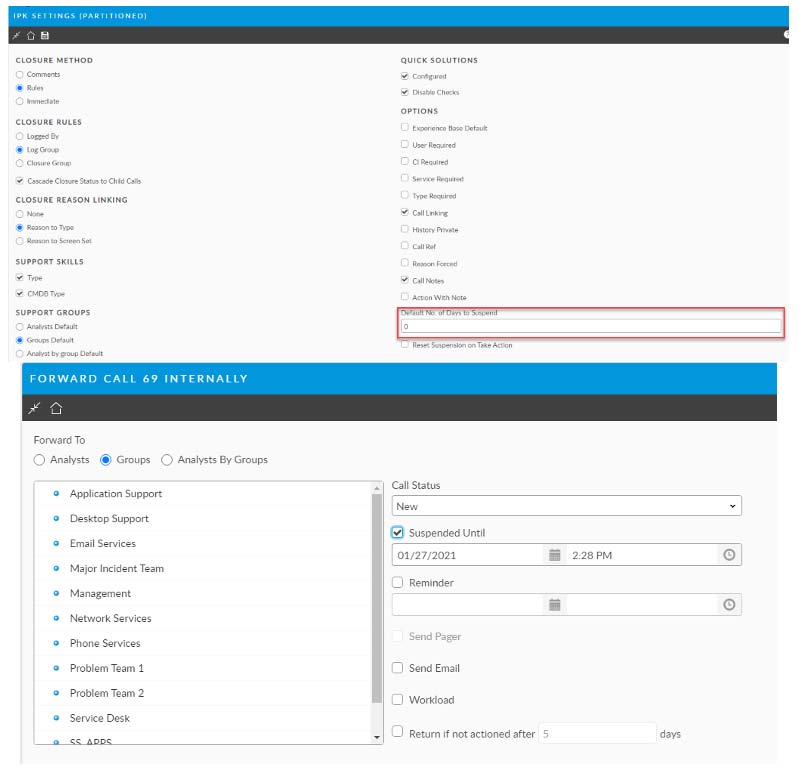
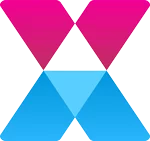 Option to Send Call Attachments via Email when Forwarding Calls to External Suppliers
Option to Send Call Attachments via Email when Forwarding Calls to External SuppliersWhen forwarding a Call Externally to an External Supplier you now have the option to include the Call Attachments in the Email sent to the External Supplier.